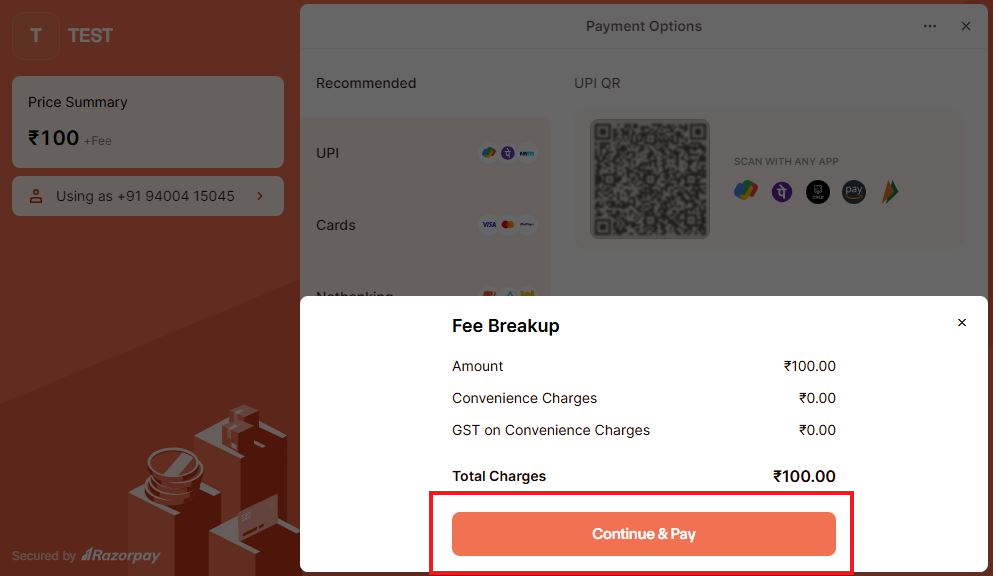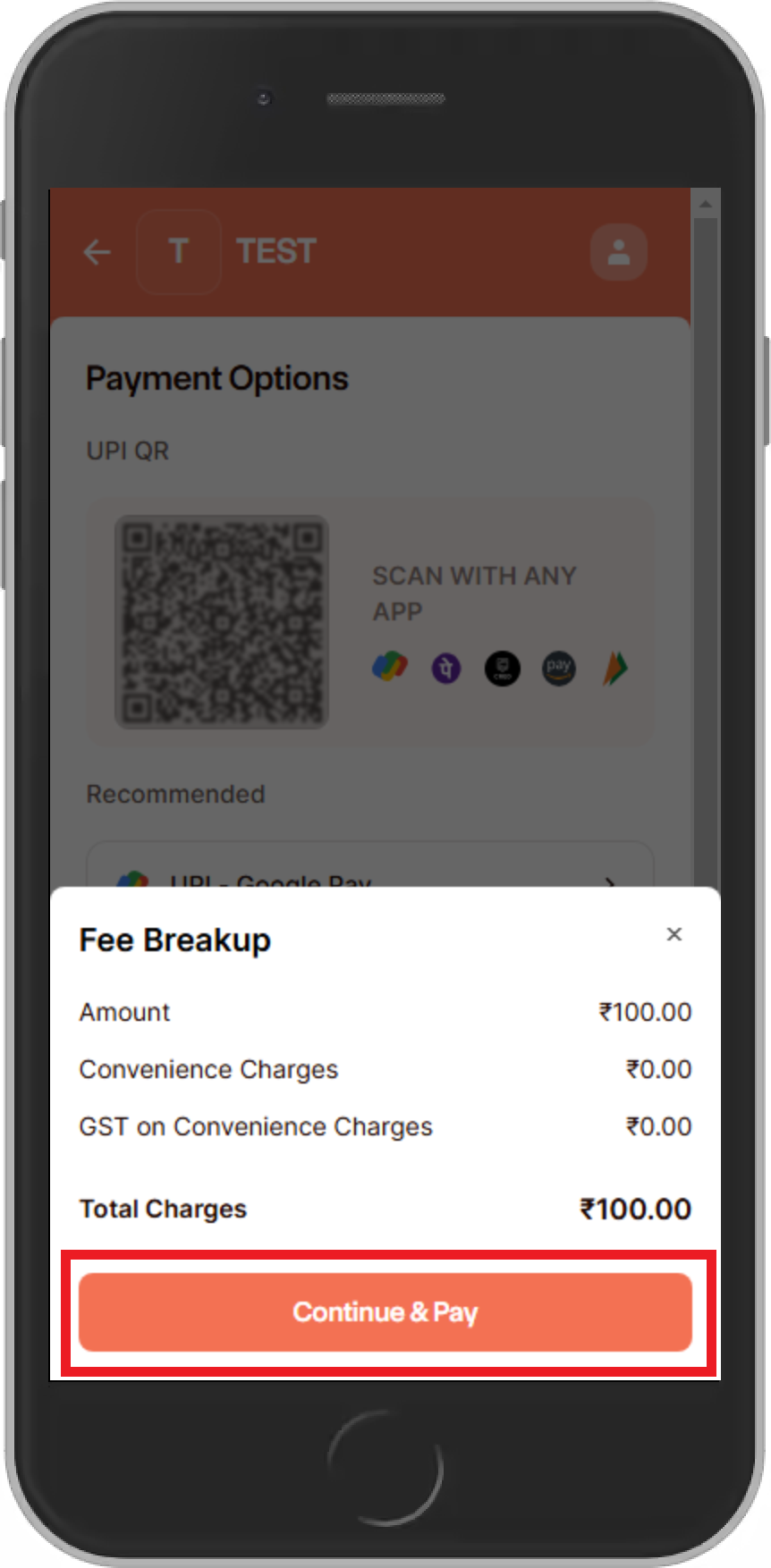The Online Menu Have Two Options
Select ‘ONLINEOFFERINGS’ for booking offerings.
Or select ONLINE DONATION for Sambhavanas (donations)
How to Use
Open www.chowalloorsivakshethram.org
Select ‘ONLINE’ Option from the menu
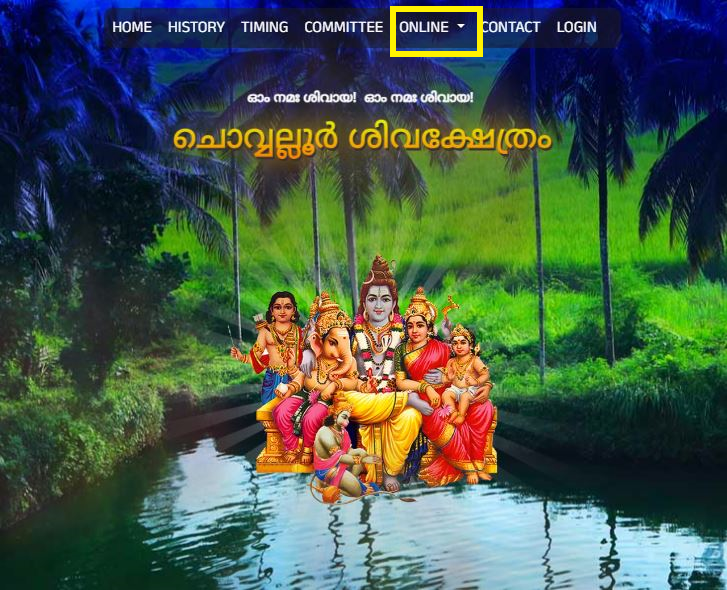
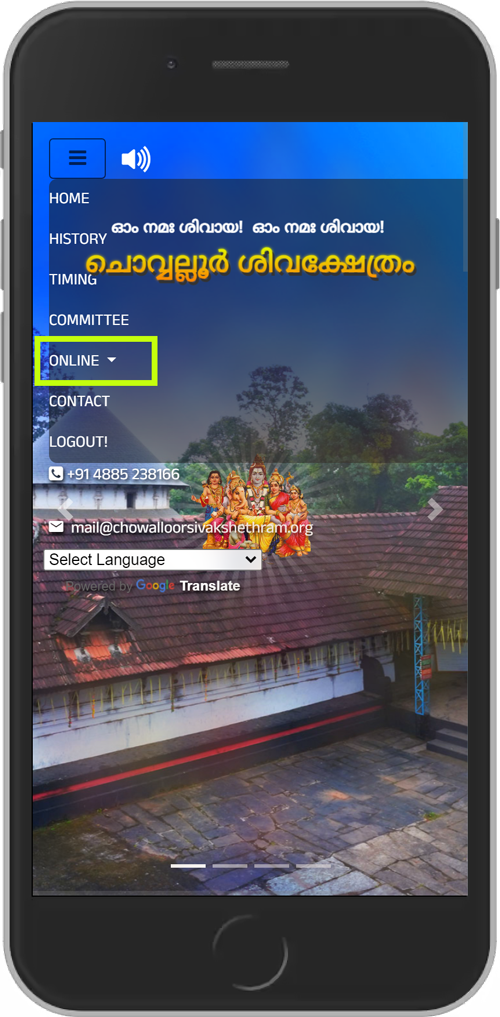
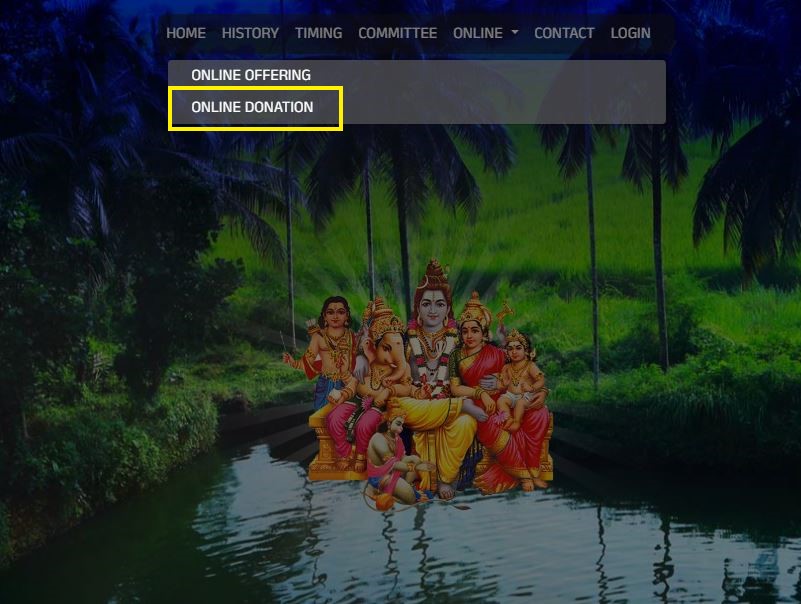
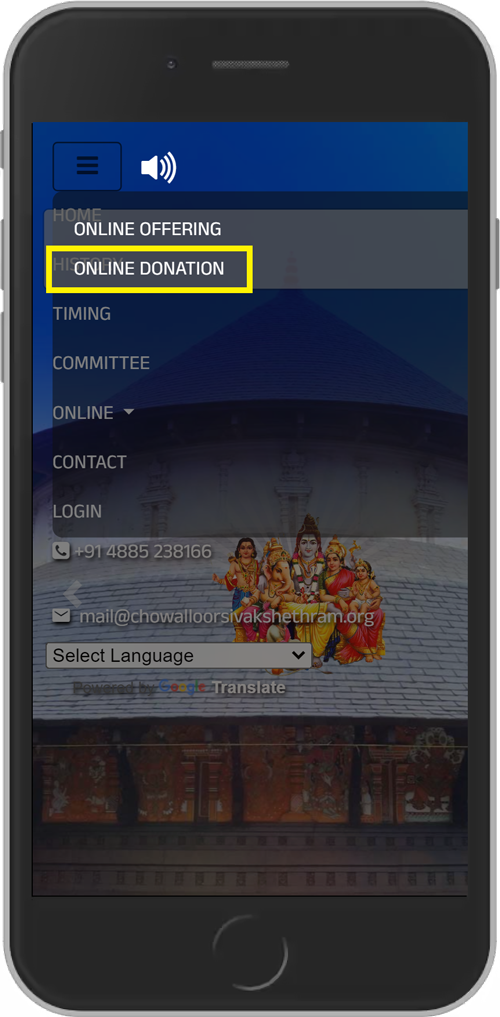
Select ‘ONLINEOFFERINGS’ for booking offerings.
Or select ONLINE DONATION for Sambhavanas (donations)
Now we reached at login page
By using username and password
Second one is ‘quick guest login’ (Temporary login)
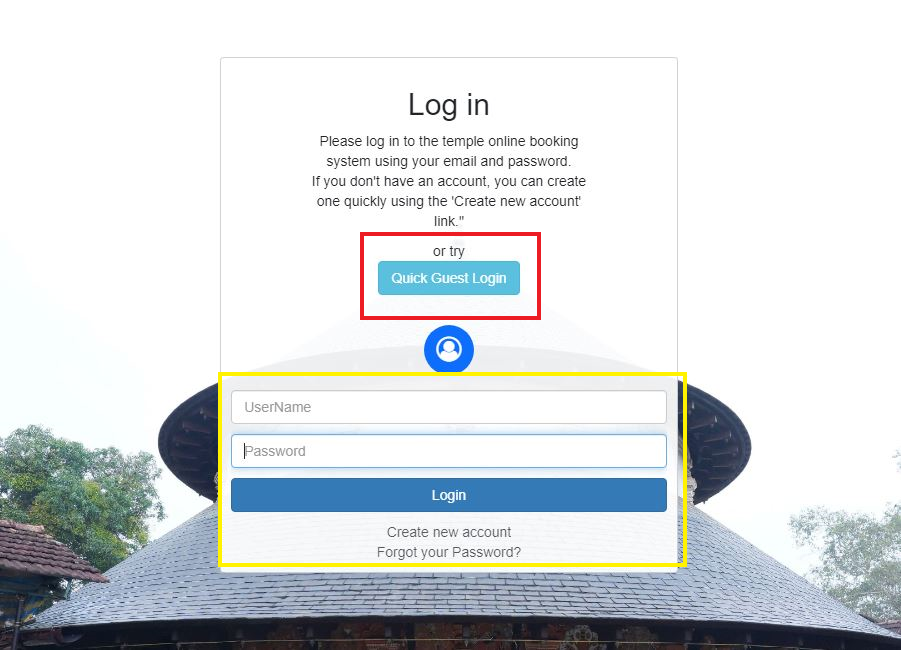
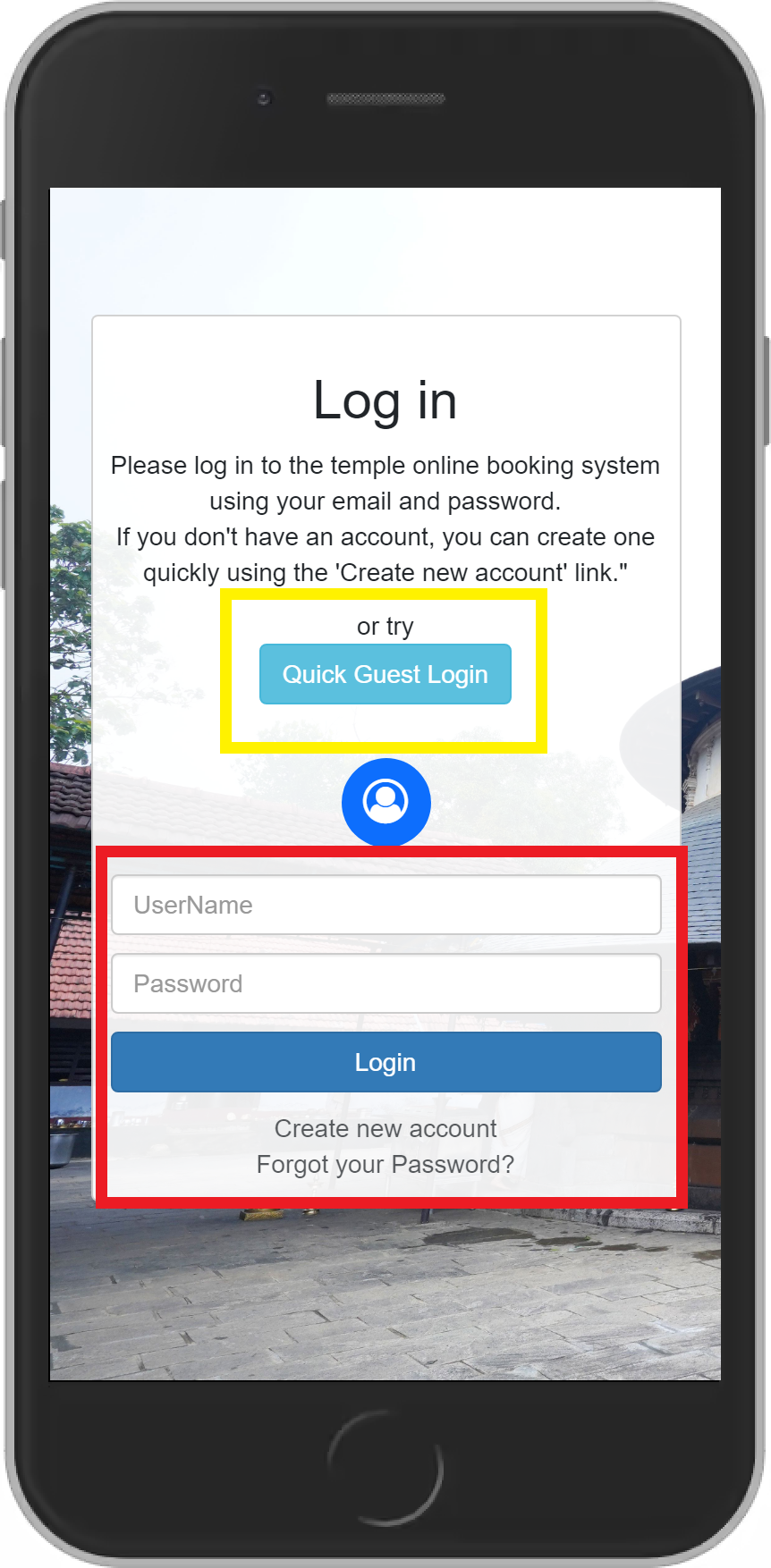
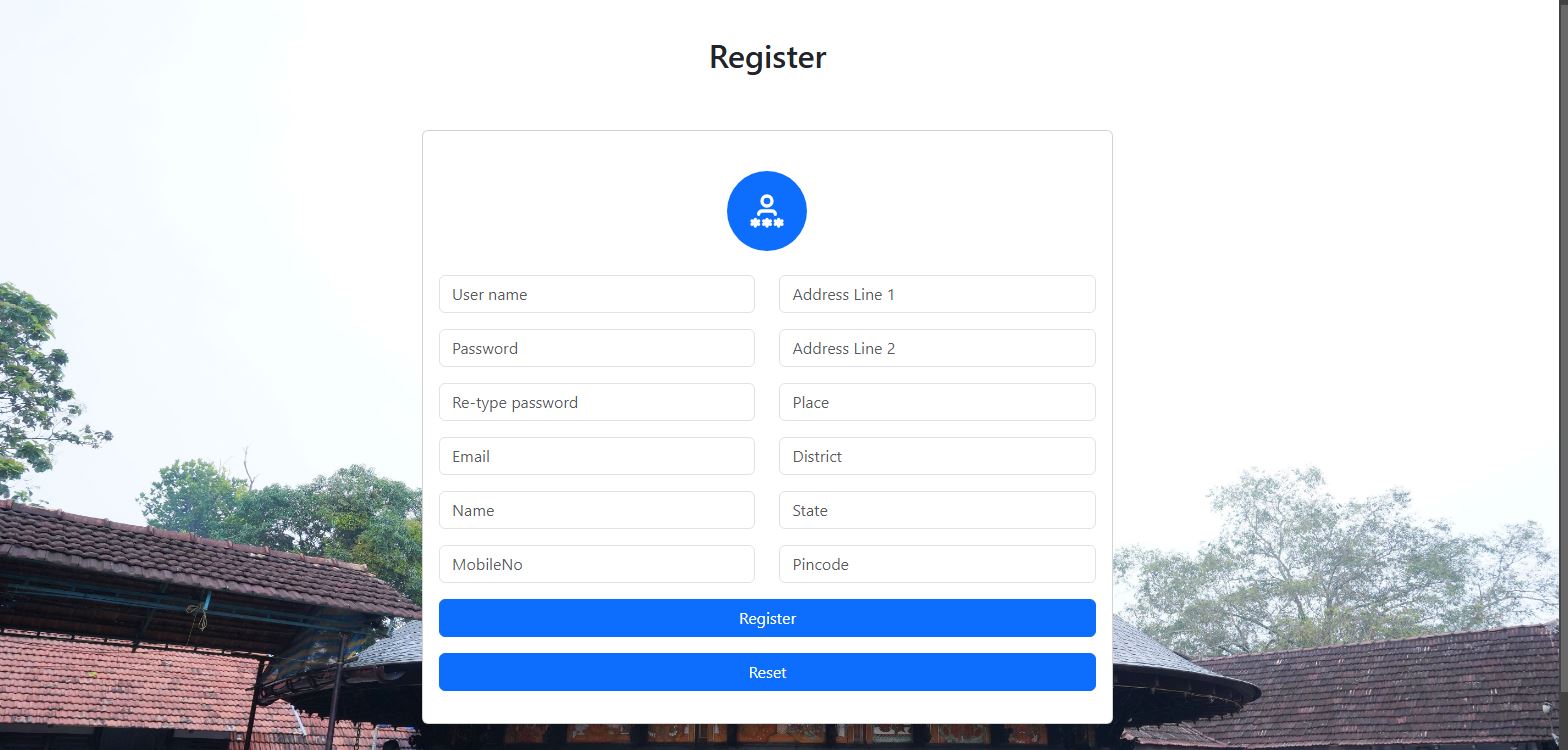
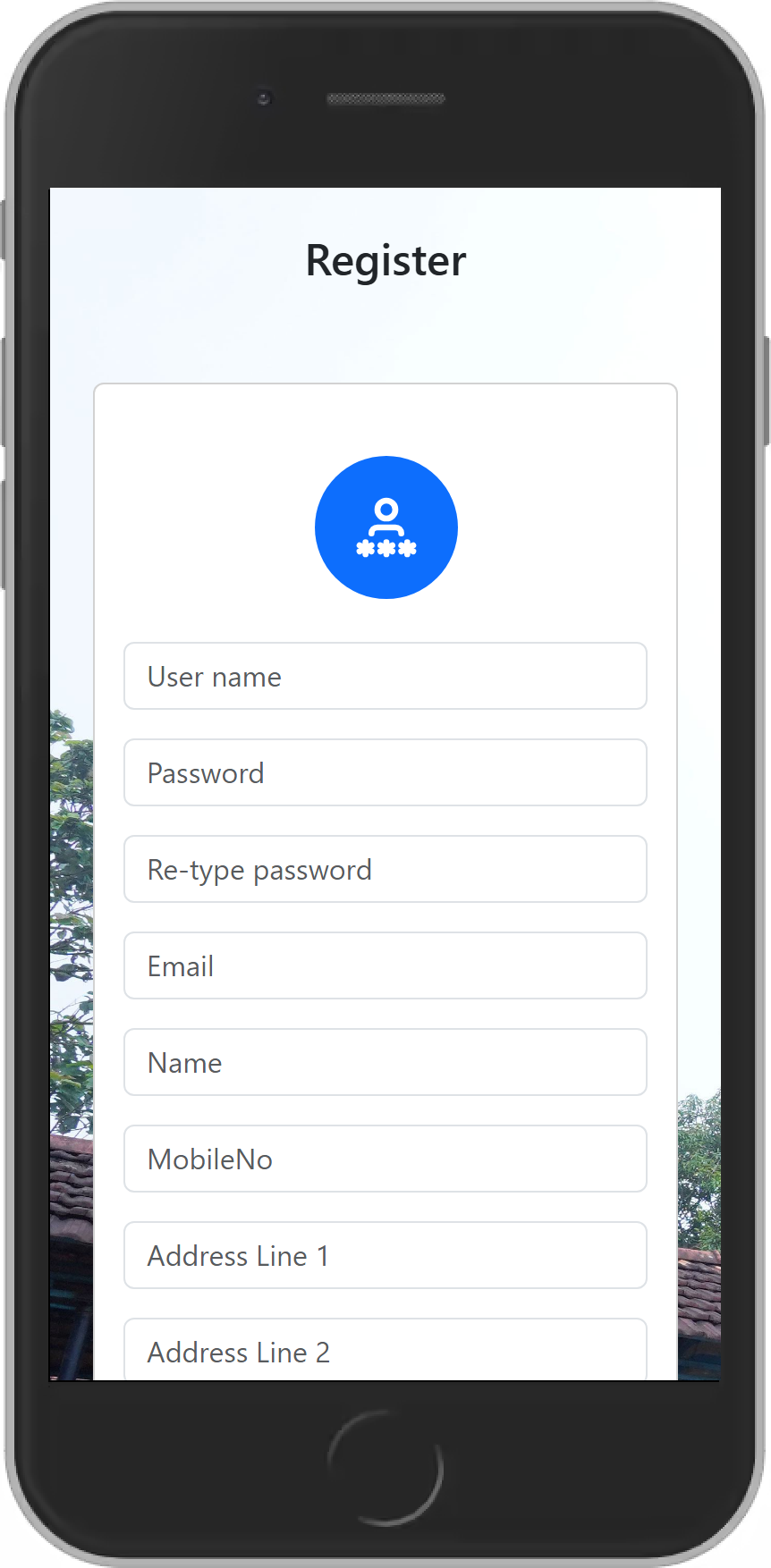
If you want to create a new account click the “Create New Account” option.
Enter the details that shows in the image and click ‘Register’
Wait for the OTP, Enter the OTP and verify.
You just created a new account
Use the same username and password for your next login.
First we have to enter the mobile number and wait for the OTP.
Use the OTP for login.
Now you are all ready to go.
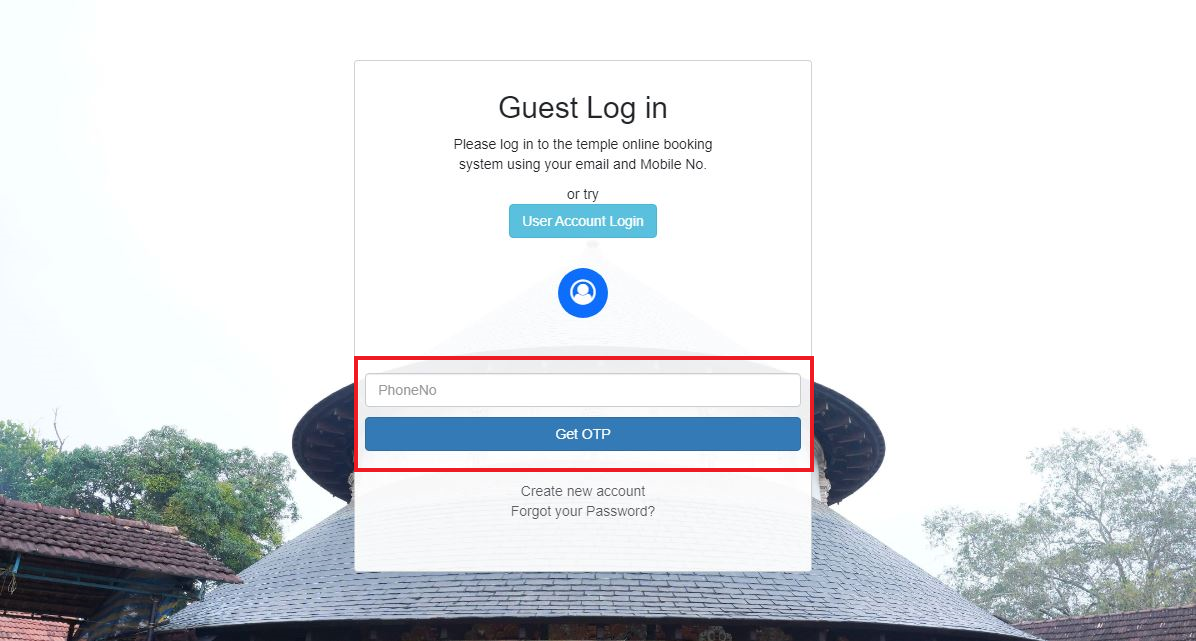
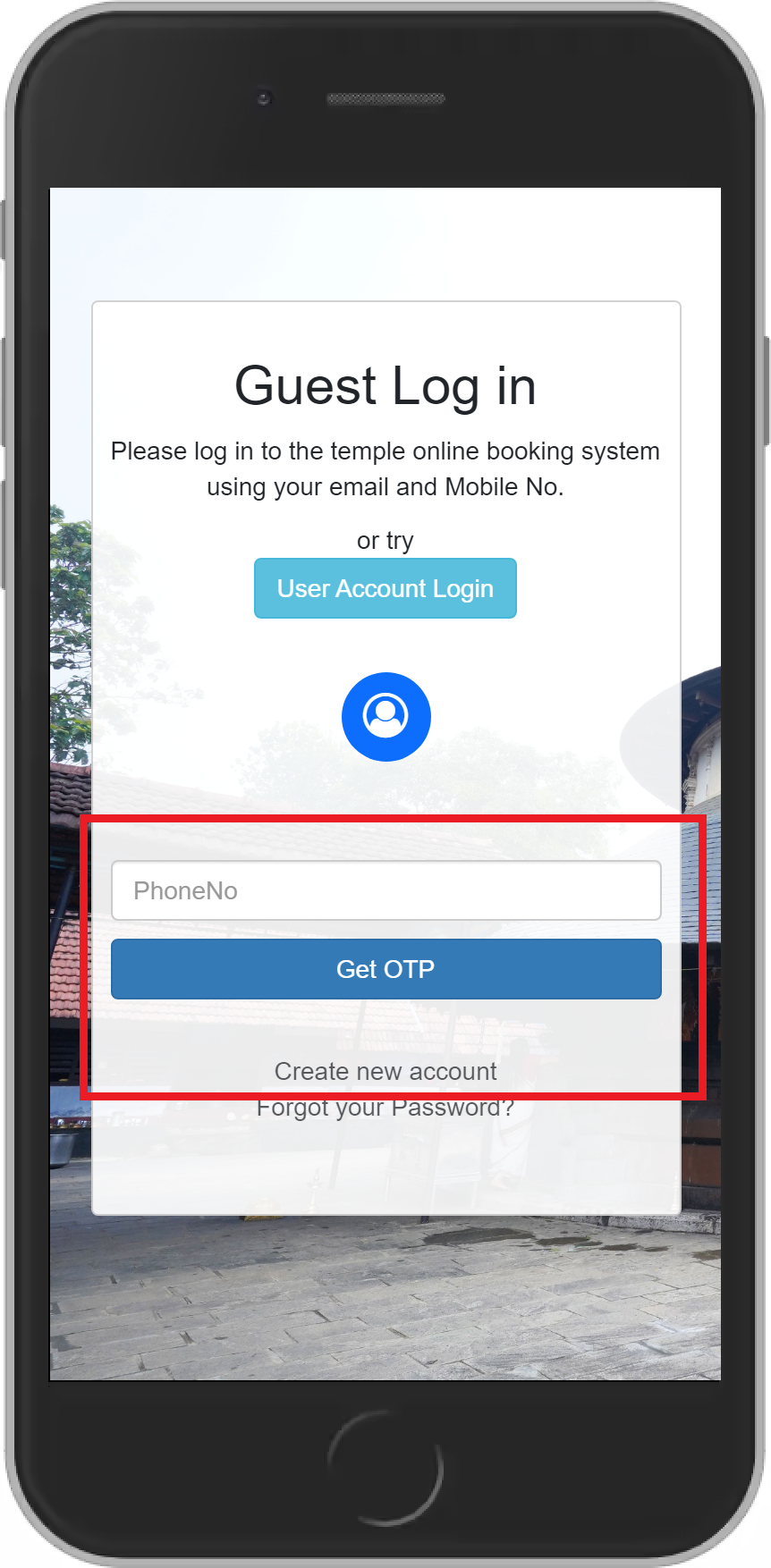

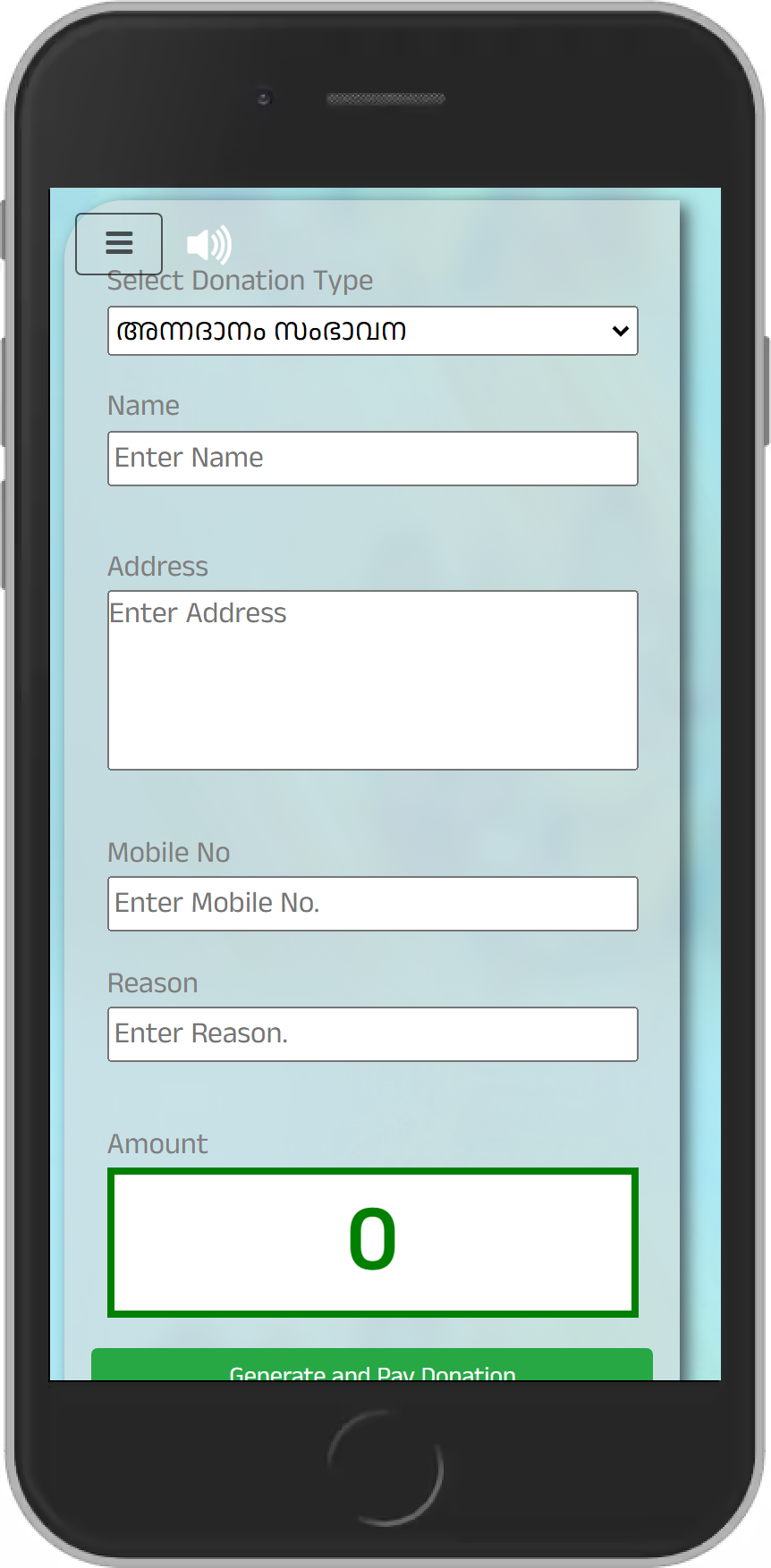
Select the ‘Donation type’
Enter the details: (2_1) Enter Name(Donor name), Address (2.2), Mobile-No (2.3), Amount (2.4) etc...
After entering the details click ‘Generate and pay donation’ option
In the next page select the payment mode and enter payment details
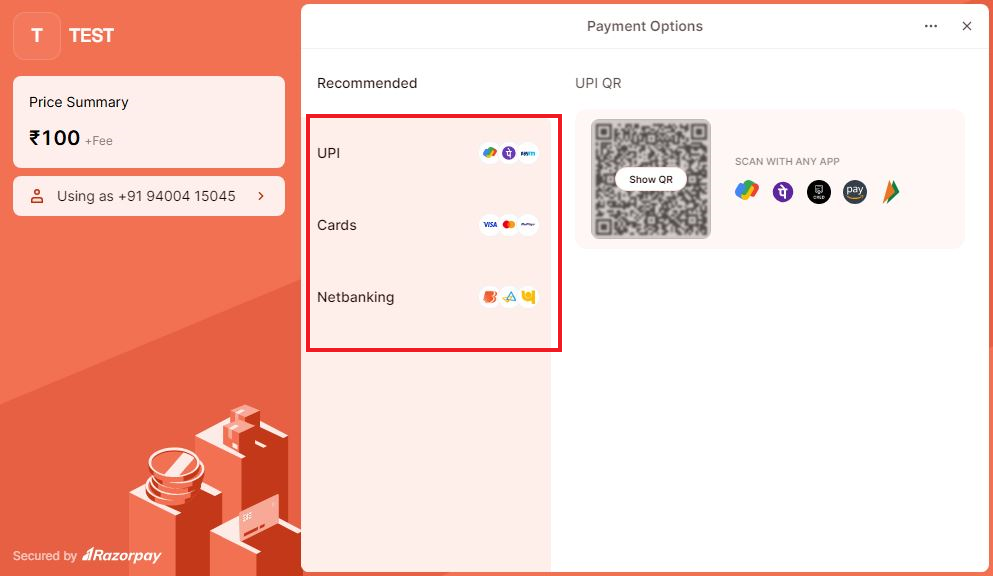
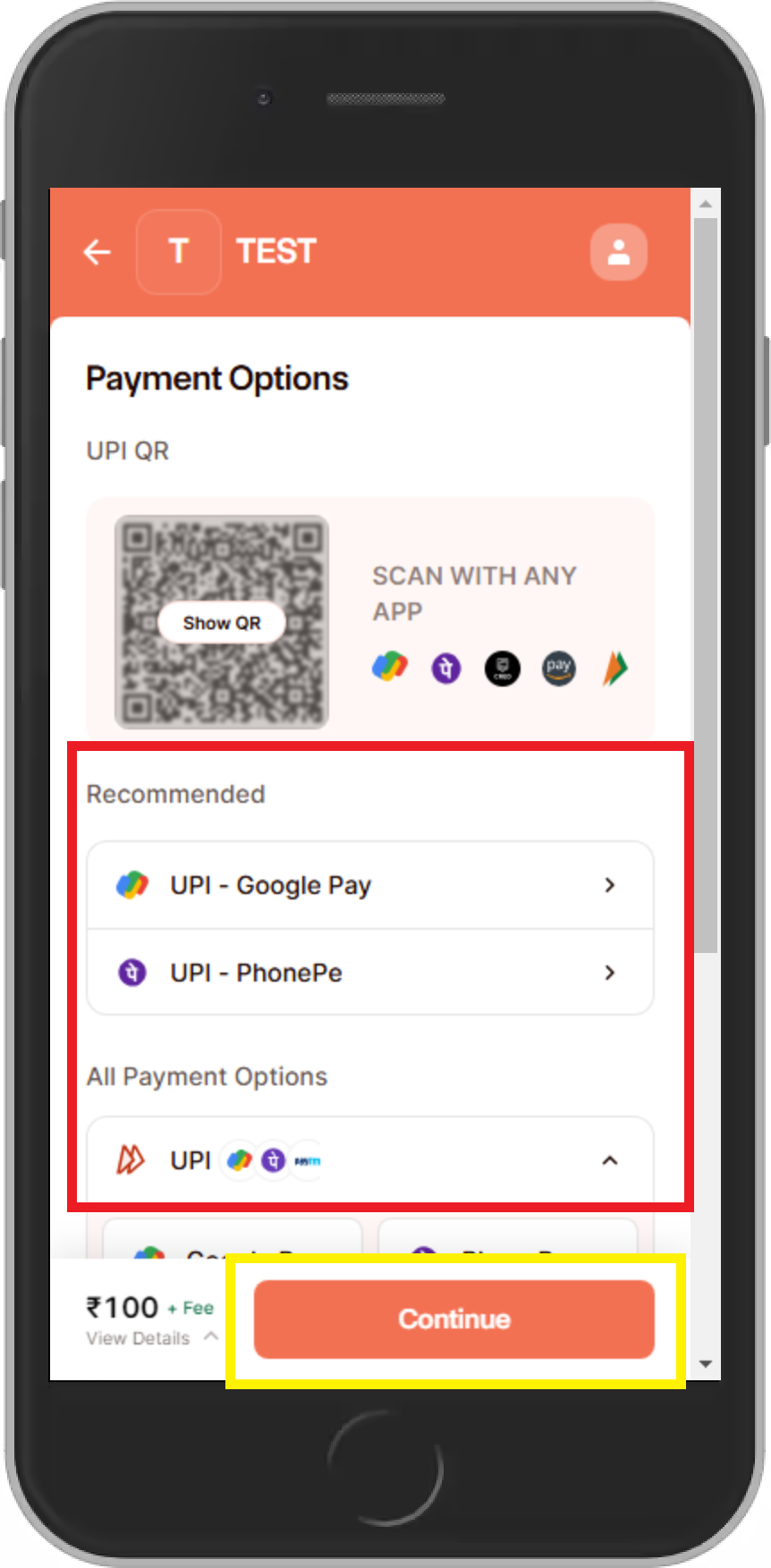
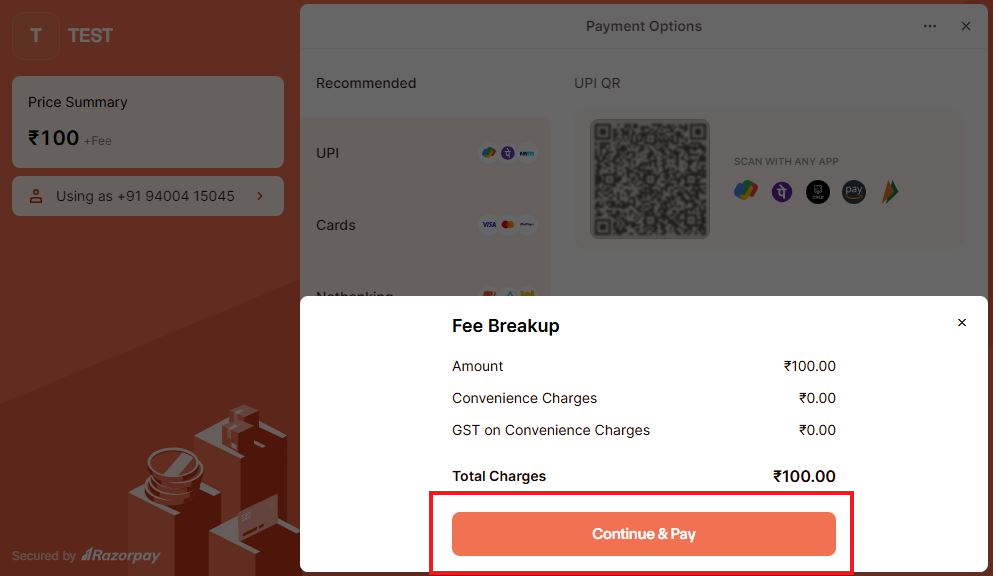
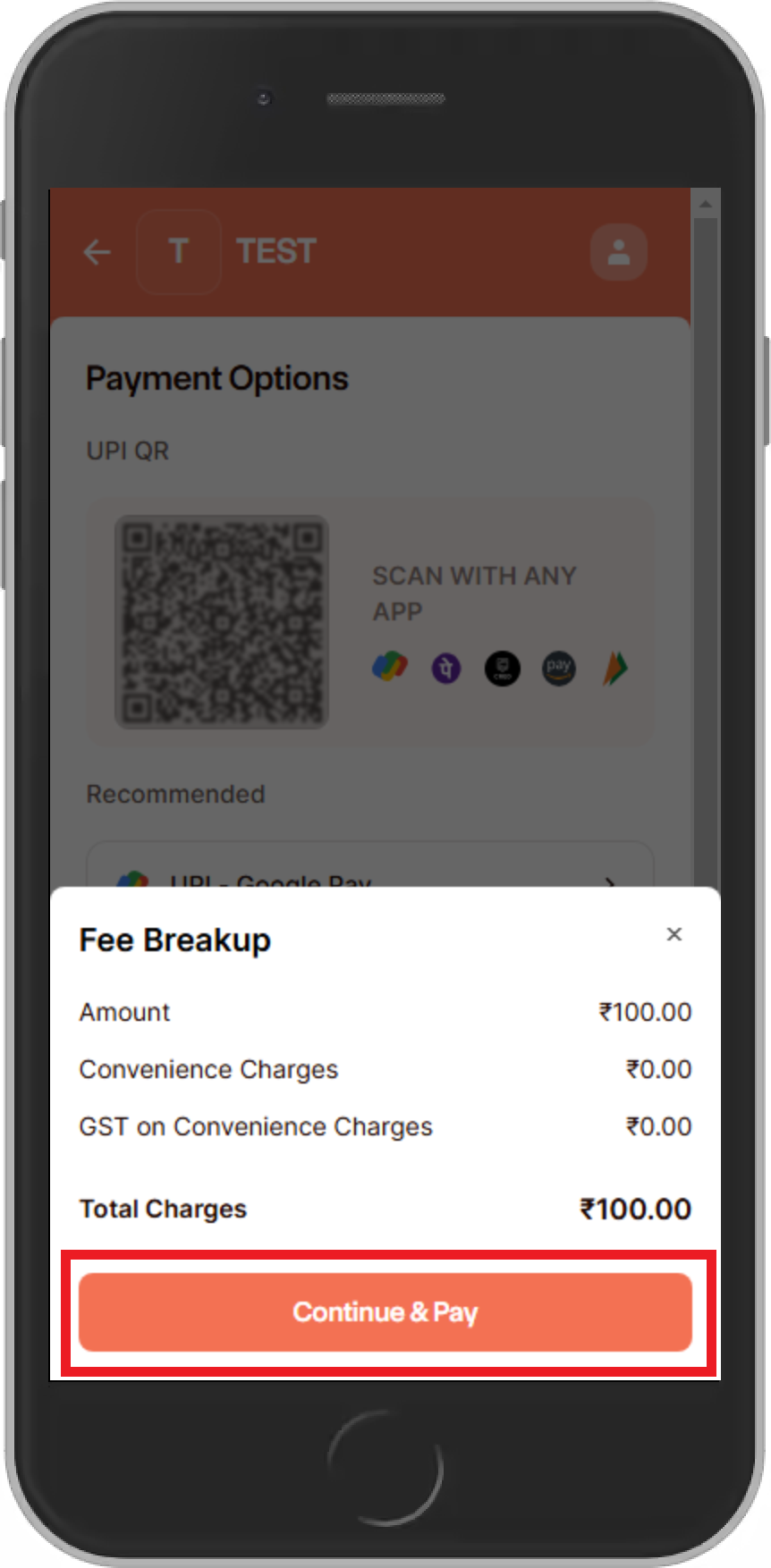
And then confirm the payment
Thank you for your generous donation
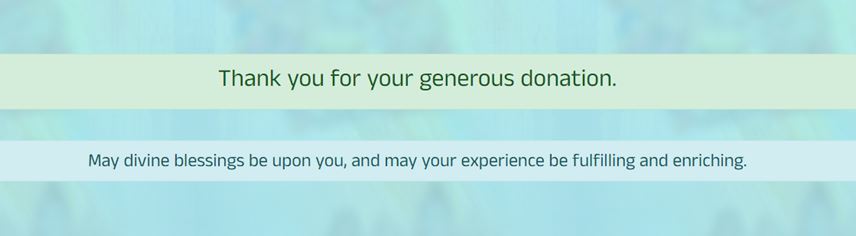

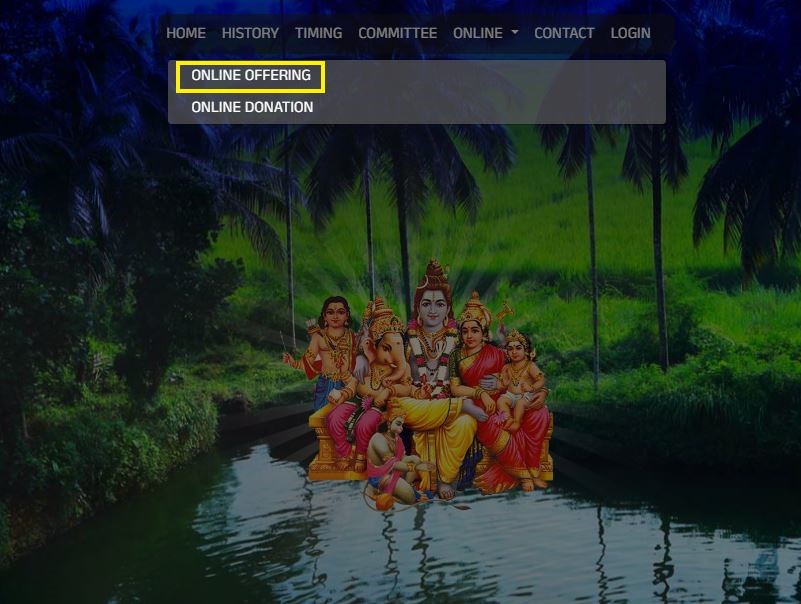
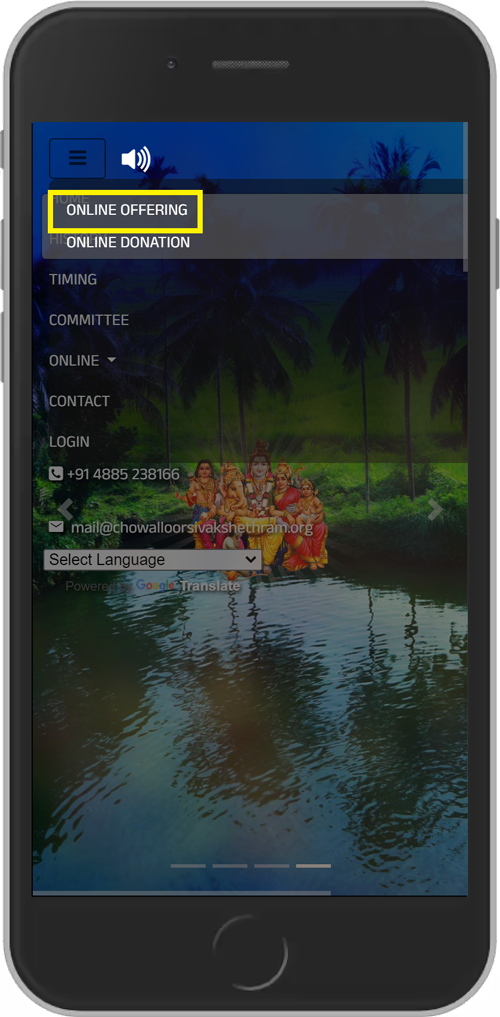
Select the ‘Online Offering’ option to book the offerings
First select the category for book an offering
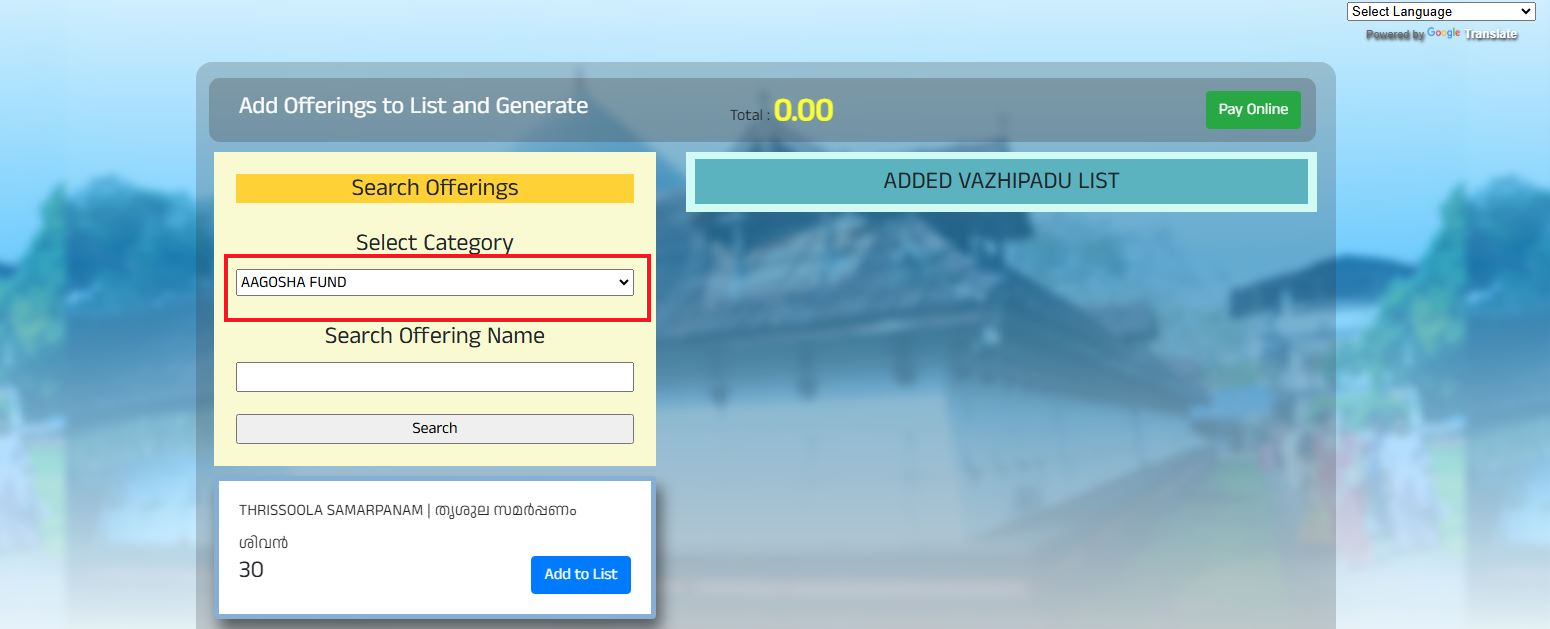
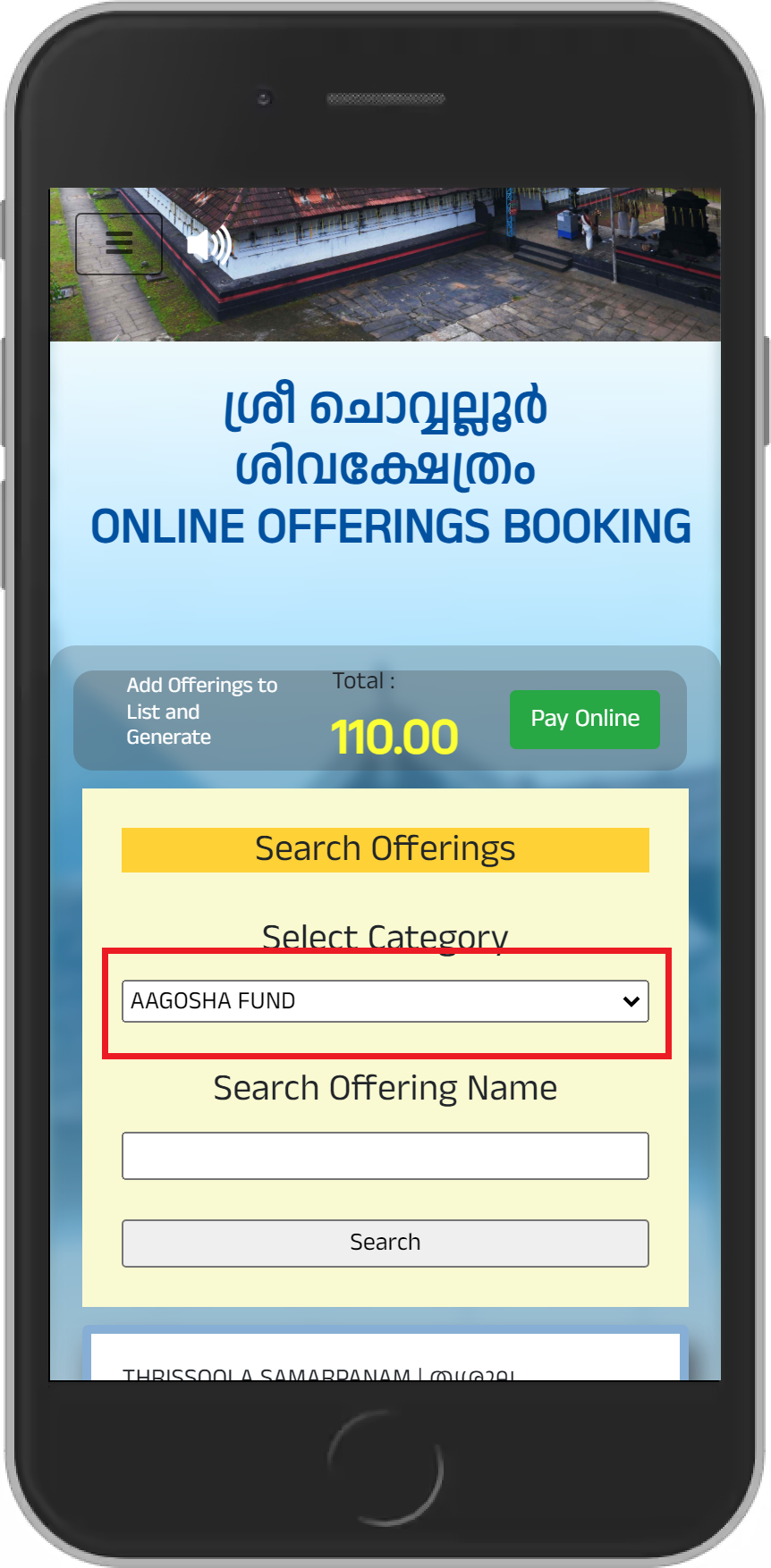

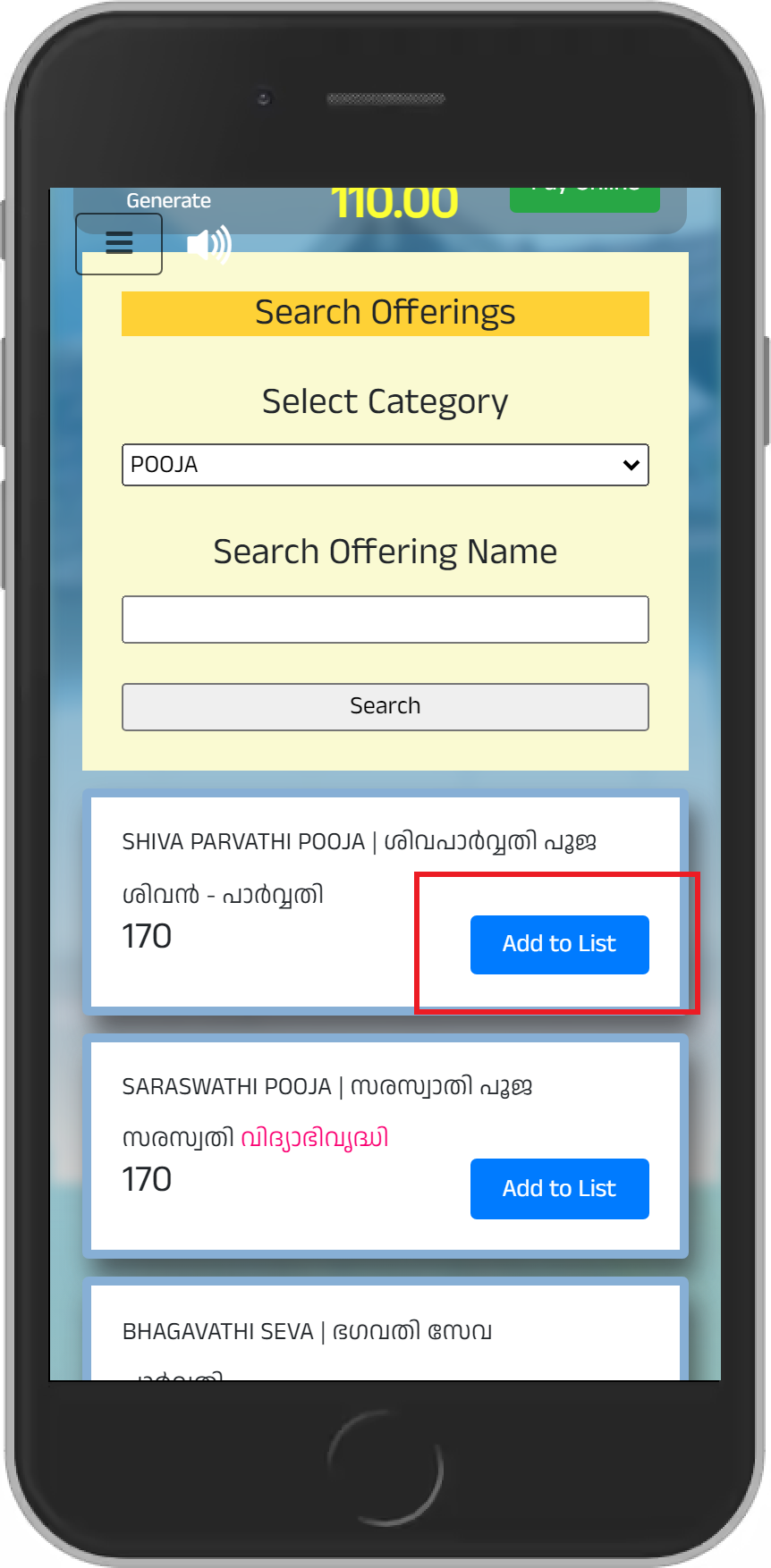
Then add the offering for next step using ‘add to list’ option
Add the details that shows in the image shown below and click add to list
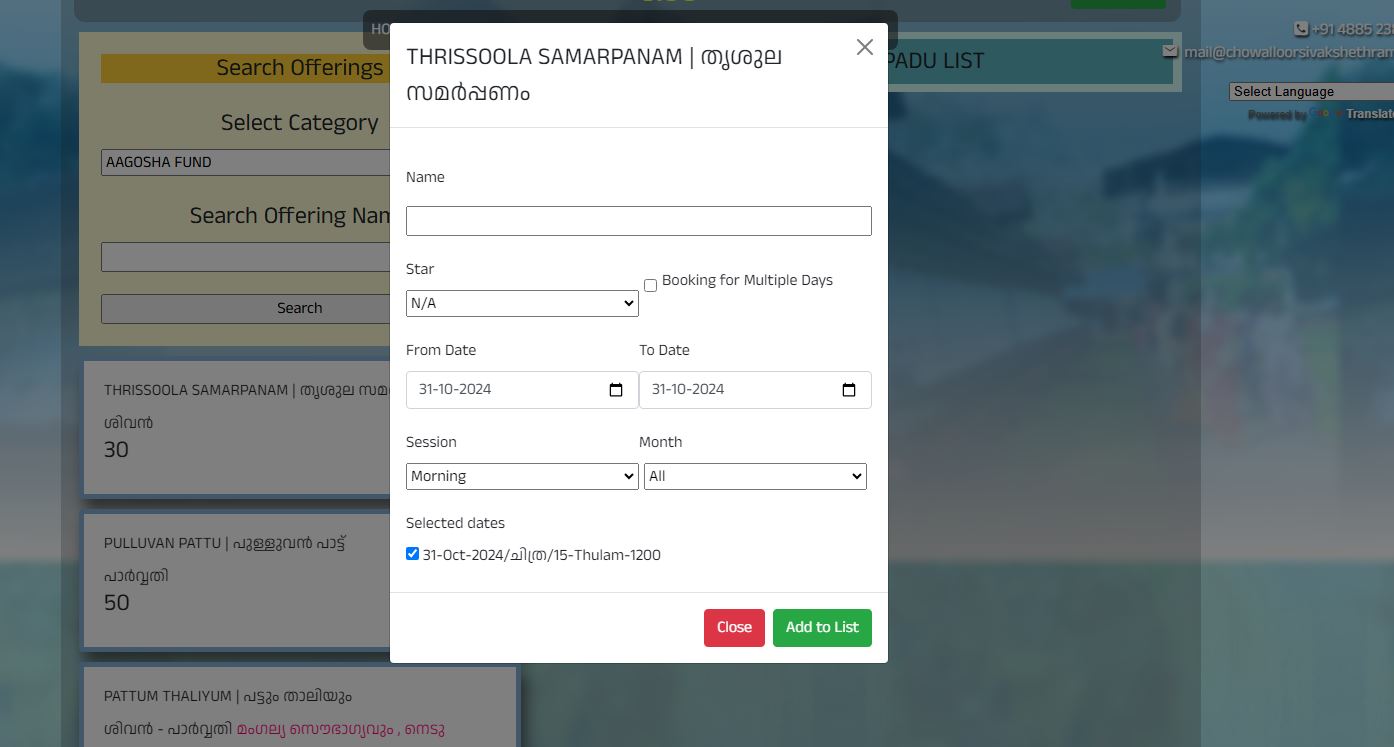
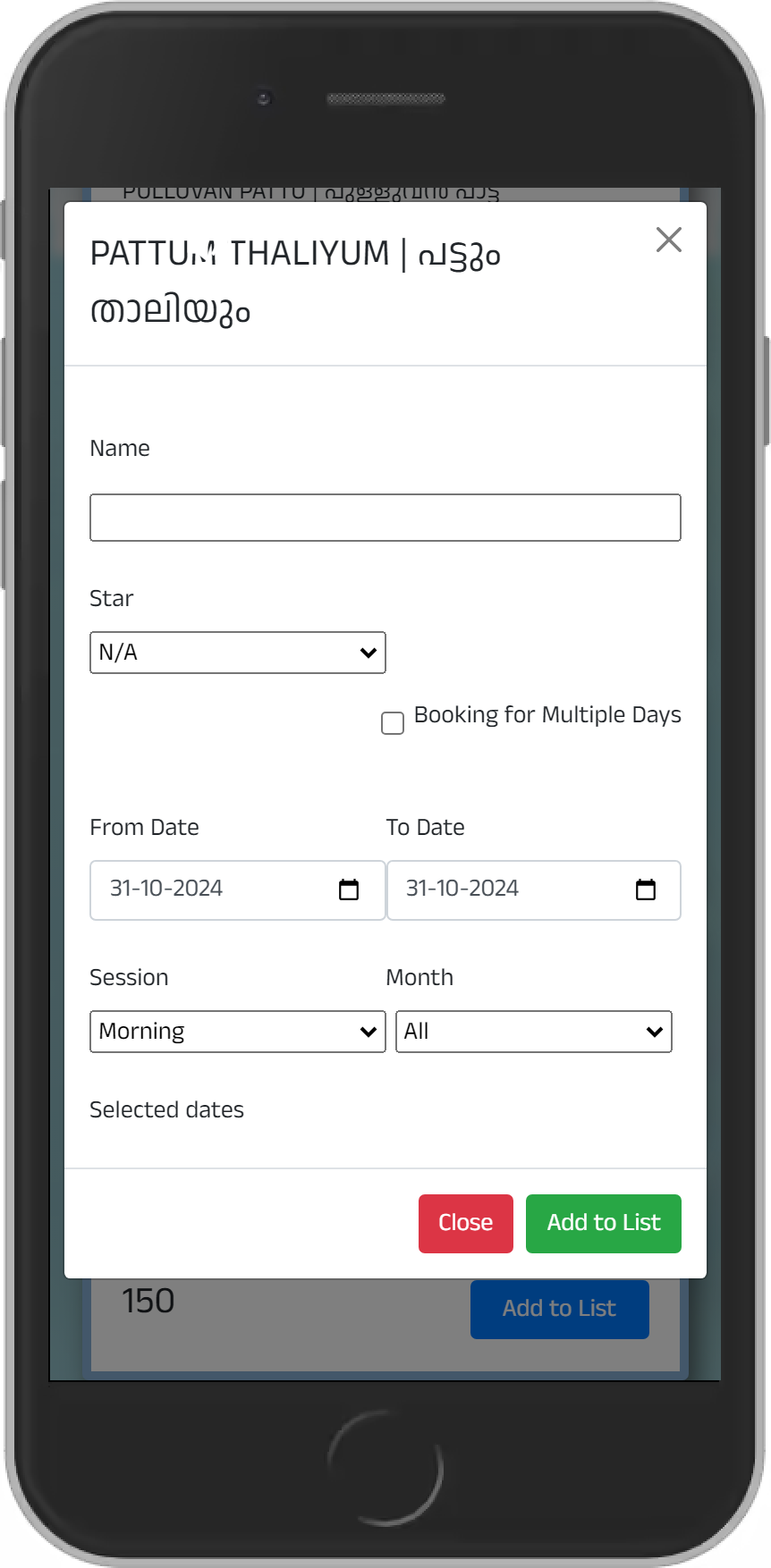
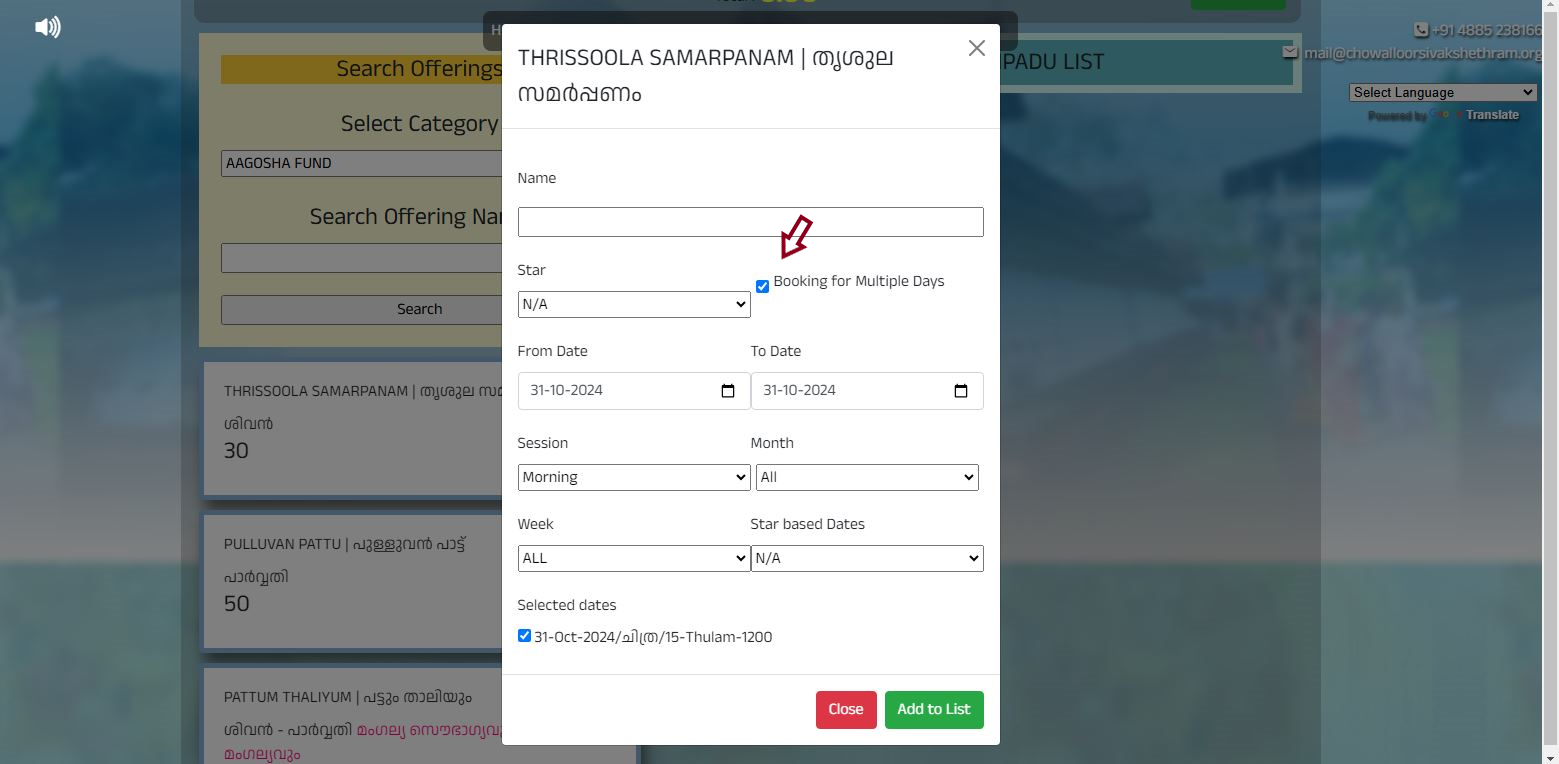
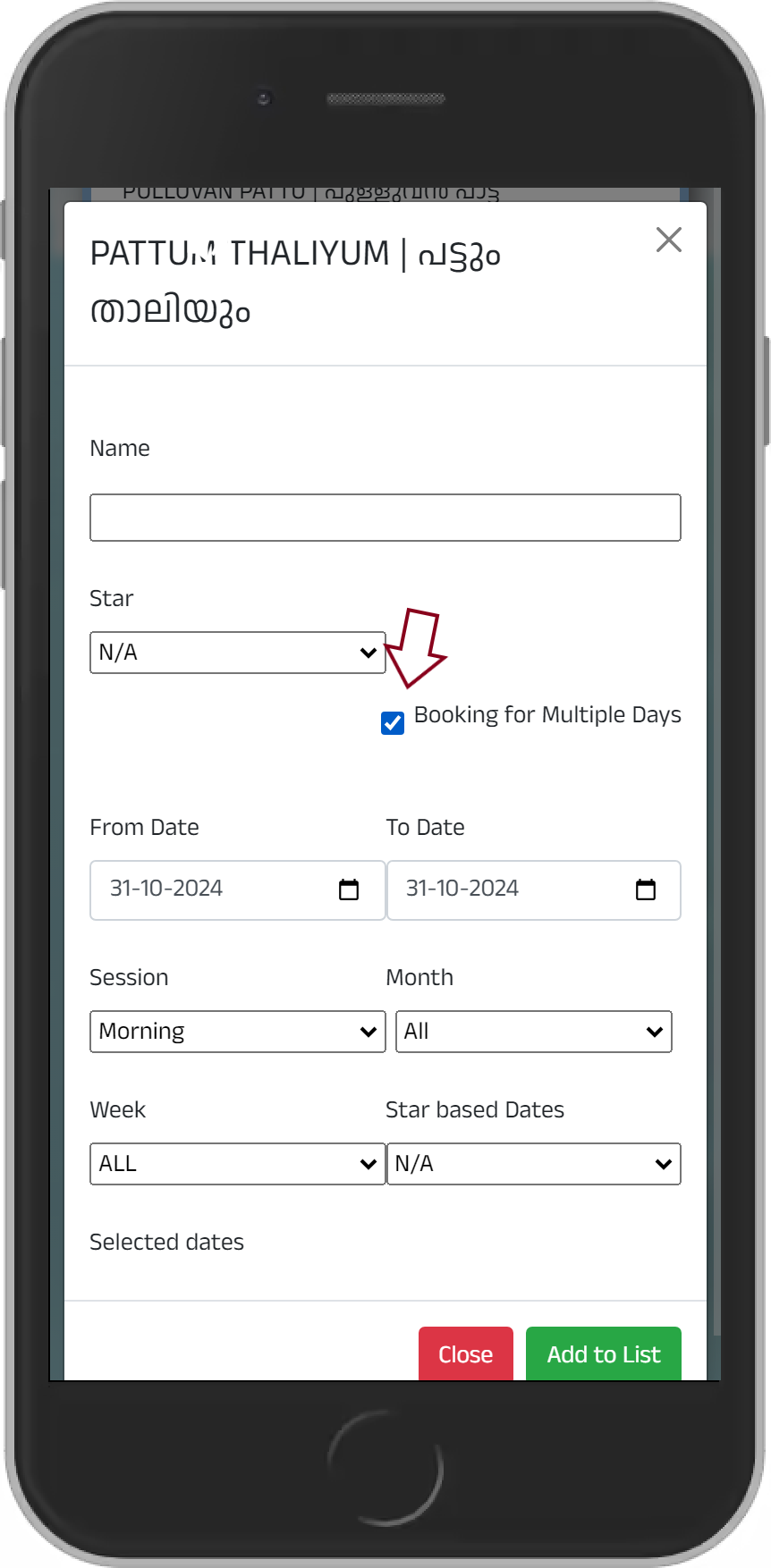
For multiple days booking – select the small box along with the text ‘booking for multiple days’
Then select the dates that you Need and enter the details. Also you can use the Malayalam month, Week, and star filters to check your needed booking dates
After adding the offering you can use the ‘pay online option’ for payment
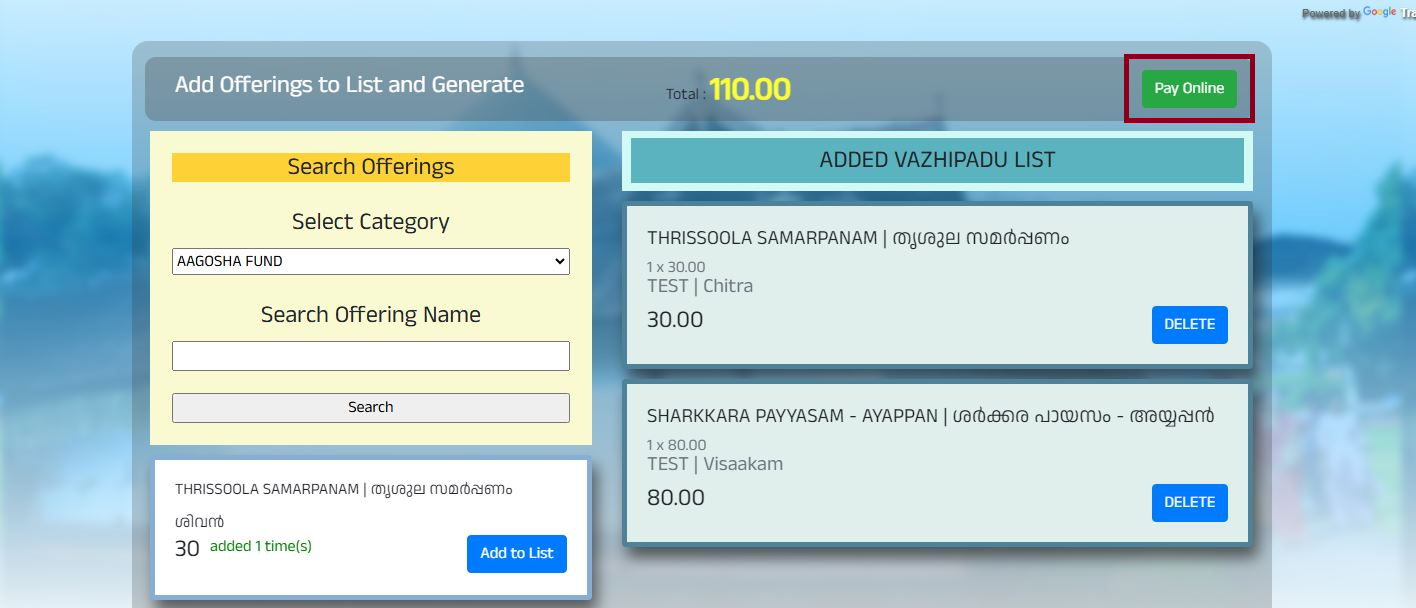
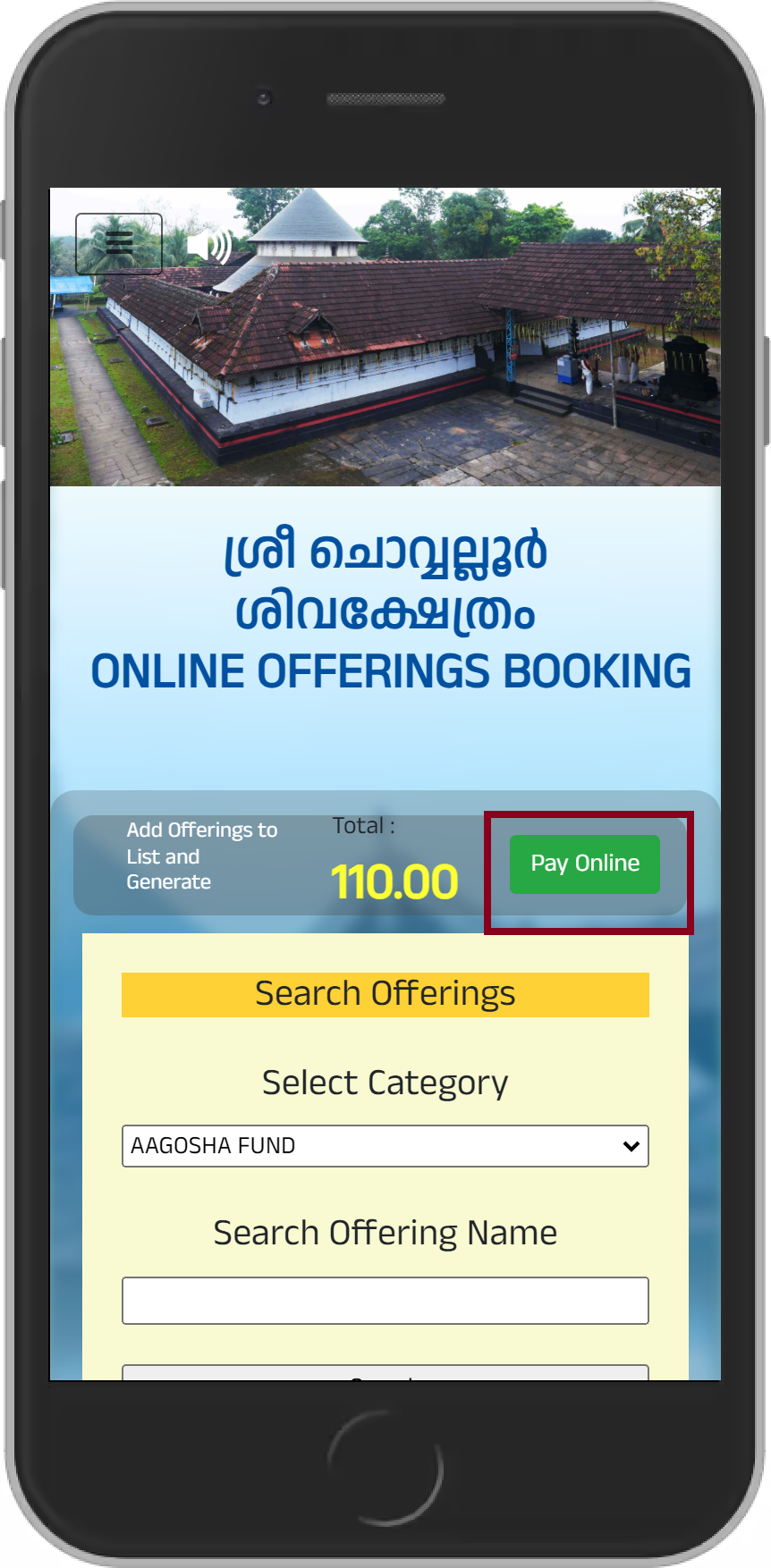
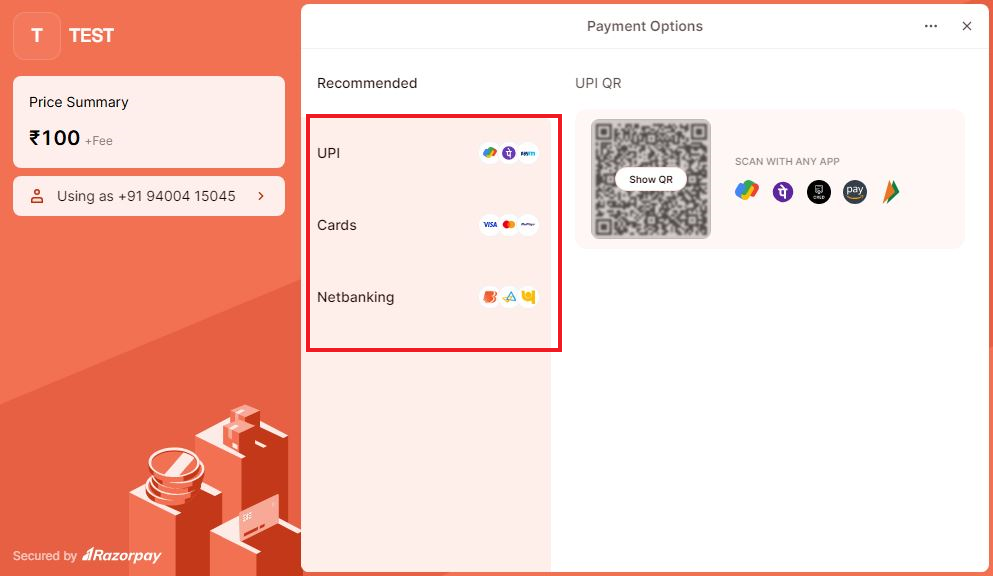
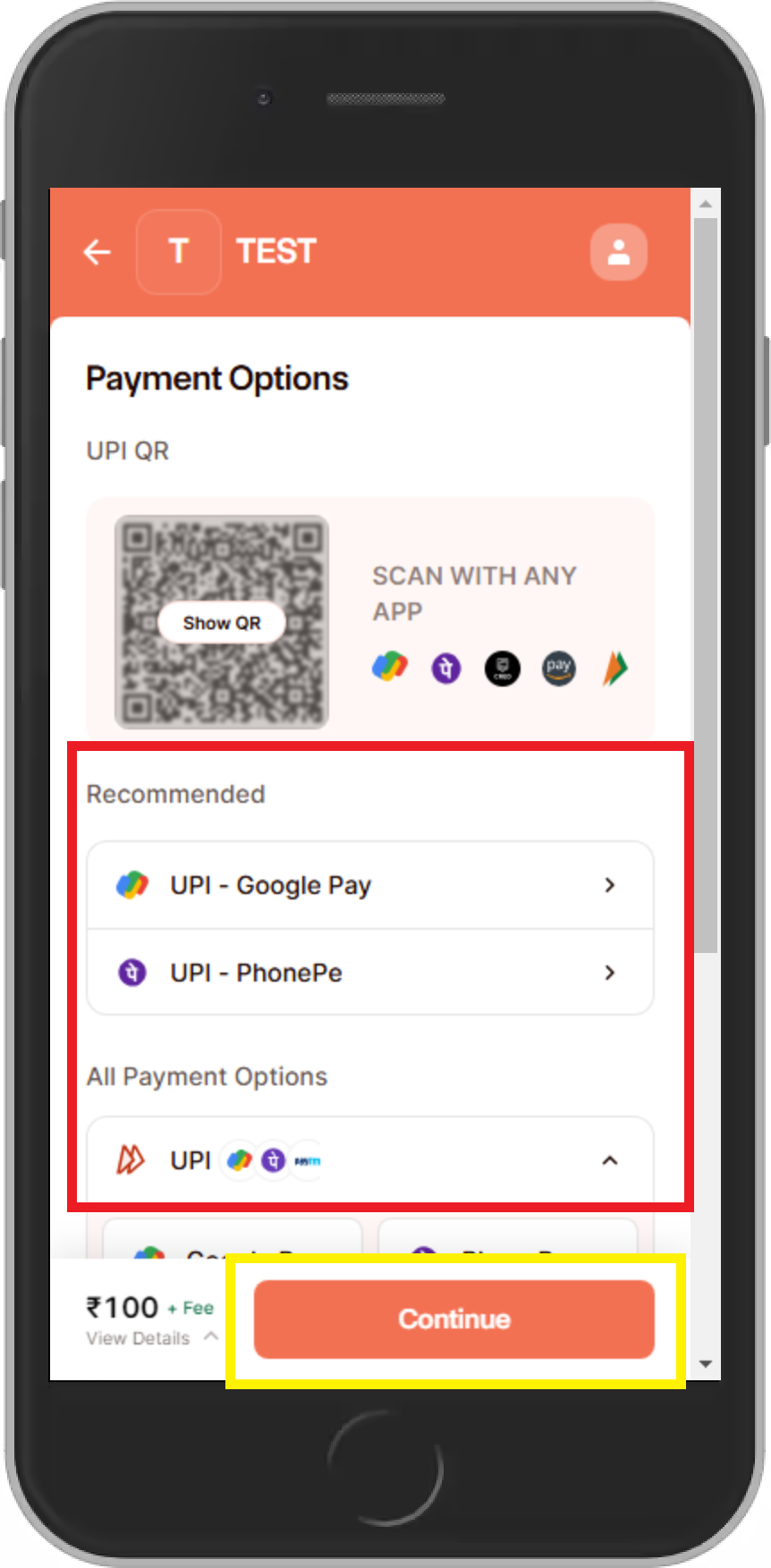
In the next page select the payment mode and enter payment details
And then confirm the payment.
After that you will get confirmation SMS from chowalloor siva temple